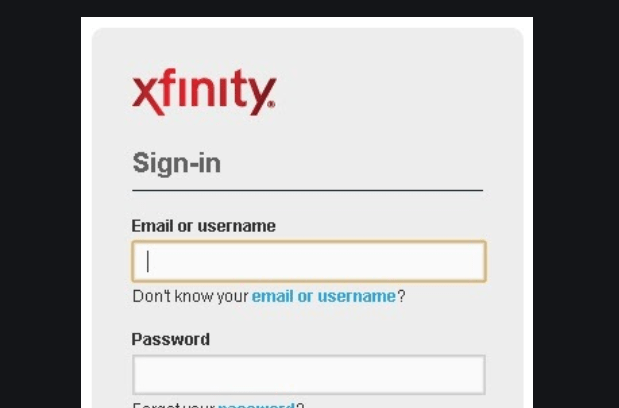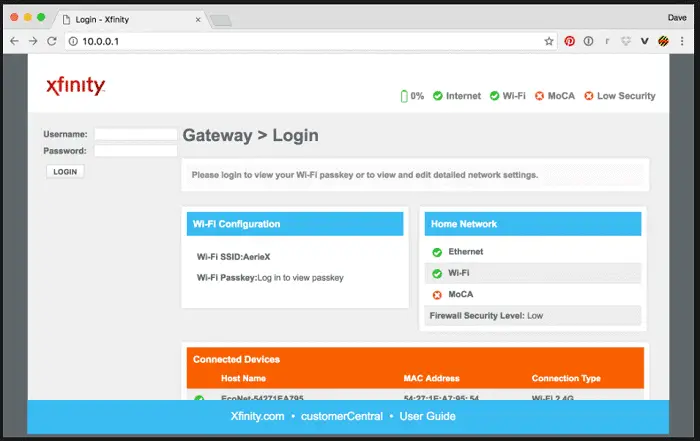Xfinity WiFi: The Ultimate Guide to Login & Access (2024 Update)
In today’s hyper-connected world, a reliable internet connection is no longer a luxury, it’s a necessity. For millions of Americans, Xfinity WiFi is the go-to solution for staying connected at home and on the go. But navigating the login process and understanding how to access Xfinity WiFi can sometimes feel like deciphering a secret code. This comprehensive guide provides you with everything you need to know about Xfinity WiFi login, access, and troubleshooting, ensuring you can seamlessly connect and stay online.
Understanding Xfinity WiFi: What is It?
Xfinity WiFi, offered by Comcast, provides two primary access points:
- Xfinity Home WiFi: This is your private, secured network within your home, accessible only with your personal username and password.
- Xfinity WiFi Hotspots: These are public hotspots located in various locations, including businesses, parks, and public areas. They allow Xfinity internet subscribers to connect to the internet for free while on the go. Non-subscribers can often purchase access.
Accessing Your Home Xfinity WiFi: The Basics
Connecting to your home Xfinity WiFi network is usually the most straightforward process. Here’s how:
- Locate Your Network Name (SSID): This is the name of your WiFi network, typically found on a sticker on your Xfinity gateway (modem/router combo) or in your Xfinity account settings.
- Find Your Password: This is also usually printed on the sticker on your Xfinity gateway or accessible through your Xfinity account.
- Connect Your Device: On your smartphone, tablet, or computer, open your device’s WiFi settings and select your home network’s SSID.
- Enter Your Password: Input the WiFi password when prompted.
- Enjoy Your Connection: Once connected, you can browse the internet, stream videos, and more.
Connecting to Xfinity WiFi Hotspots: Step-by-Step Guide
Accessing Xfinity WiFi hotspots while you’re out and about requires a slightly different approach:
- Find a Hotspot: Use the Xfinity WiFi Hotspot map on the Xfinity website or in the Xfinity app to locate nearby hotspots.
- Select the “xfinitywifi” Network: On your device, open your WiFi settings and look for the “xfinitywifi” network. Important: Do NOT choose “Xfinity Mobile” if you are not an Xfinity Mobile customer.
- Login (Subscribers):
- Open a web browser.
- You should be automatically redirected to the Xfinity WiFi login page. If not, try visiting a website like Google.com.
- Enter your Xfinity username and password (the same credentials you use to access your Xfinity account).
- Click “Connect.”
- Login (Non-Subscribers):
- If you’re not an Xfinity internet subscriber, you’ll be prompted to purchase a day pass or another access plan. Follow the on-screen instructions to complete your purchase.
- Once your purchase is complete, you’ll receive login credentials. Enter them and click “Connect.”
Troubleshooting Xfinity WiFi Login Issues
Encountering problems logging in? Here are some common issues and solutions:
- Incorrect Password: Double-check your password for both your home network and your Xfinity account. The capitalization and special characters matter! Try resetting your home WiFi password via the Xfinity app or website.
- Account Issues: Ensure your Xfinity account is active and in good standing. You can check your account status online or by contacting Xfinity customer support.
- Device Compatibility: Make sure your device supports the WiFi standards used by Xfinity. Most modern devices are compatible.
- Hotspot Signal Strength: If you’re having trouble connecting to a hotspot, try moving closer to the access point. Walls and obstructions can weaken the signal.
- Browser Issues: Clear your browser’s cache and cookies. Try a different browser.
- Contact Xfinity Support: If you’ve tried all the above and still can’t connect, contact Xfinity customer support for assistance. They can troubleshoot more complex issues and reset your credentials if necessary.
Maintaining Your Xfinity WiFi Security
Protecting your home network is crucial. Here are some key security measures:
- Strong Password: Use a strong, unique password for your home WiFi. Avoid easily guessable passwords like birthdays or pet names.
- Regular Password Changes: Consider changing your password periodically.
- Enable Encryption: Ensure your WiFi network is using WPA3 or WPA2 encryption (the most secure options). This helps protect your data from unauthorized access.
- Update Router Firmware: Keep your Xfinity gateway’s firmware up-to-date. Firmware updates often include security patches.
- Guest Network: Enable a guest network to allow visitors to connect to your WiFi without giving them access to your primary network and connected devices.
Conclusion: Staying Connected with Xfinity WiFi
Xfinity WiFi provides a convenient and reliable way to stay connected at home and on the go. By understanding the login process, troubleshooting common issues, and practicing good security habits, you can maximize your Xfinity WiFi experience. Remember to always refer to the Xfinity website or app for the most up-to-date information and support.
Frequently Asked Questions (FAQs)
1. How do I find my Xfinity WiFi password?
Your home WiFi password is typically printed on a sticker on your Xfinity gateway (modem/router combo). You can also find it in your Xfinity account online or through the Xfinity app.
2. Can I use Xfinity WiFi hotspots for free?
Yes, if you are an Xfinity internet subscriber, you can connect to Xfinity WiFi hotspots for free using your Xfinity username and password. Non-subscribers can purchase access.
3. Why can’t I connect to the Xfinity WiFi hotspot?
Common reasons include: incorrect login credentials, weak signal strength, account issues, or a temporary service outage. Try moving closer to the hotspot, ensuring you’re using your correct Xfinity credentials (if applicable), and checking your account status. Contact Xfinity support if the problem persists.
4. Is Xfinity WiFi secure?
Your home WiFi network should be secured with a strong password and WPA3/WPA2 encryption. Xfinity WiFi hotspots, while convenient, are public networks. Use caution when entering sensitive information and consider using a VPN for added security.
5. How do I change my Xfinity WiFi password?
You can change your home WiFi password through the Xfinity app or by logging into your Xfinity account online and accessing your gateway settings.